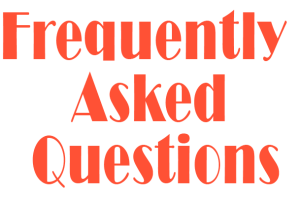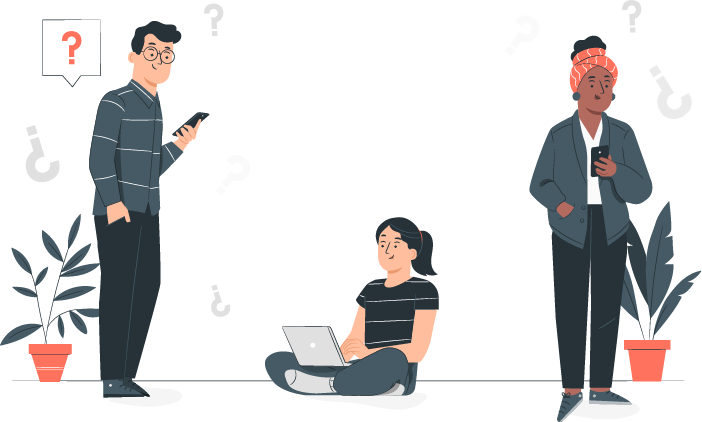Play Back Office (PBO)
In order to monitor the employee’s productivity, the BLACKbox agent capture’s the screen of the user’s system at a regular interval. The authorized user can then log in with the credentials and check the activities of any user for a particular time interval.
The frequency of capturing the user’s screen is customizable. It can be configured through the BLACKbox console.
The admin or any authorized user with the credentials for Play Back Office can access the screenshots taken by the Play Back Office.
Play Back Office can be implemented on any device that can be installed with the BLACKbox client, i.e. Windows desktops and laptops.
The admin or any authorized user can access the specific URL over LAN or WAN over static IP and log in with the credentials. The username and the time period for which the user activity must be monitored can then be selected.
You need to enable it for the required number of users in the console. For the users for whom it is enabled in the console, it happens automatically at the configured frequency of 30 Sec or 60 Sec.
As per any organization’s requirement, PBO can be enabled for office and remote users.
VPN is not necessary to take screenshots. While the remote user is offline, the screenshots will be stored on the user’s system temporarily, and once he is connected to the internet or VPN, the screenshot will be pushed to the BLACKbox device.